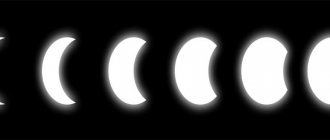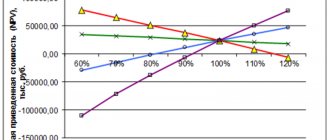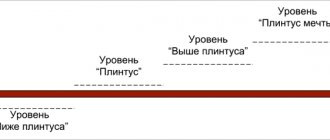Thursday. Evening. You know how your team is doing, and the future work plan has been outlined. You're ready for next week and have a great weekend ahead of you.
And suddenly your boss brings you unexpected news. You have to lead a new major project, which will be worked on by several teams. The launch should take place next week. The news is great, but your weekend is in danger. You need to organize everything as soon as possible. But with so many different parties involved in a project, where is the best place to start?
The process of creating a project plan can be challenging, especially for complex projects. According to Forbes, 25% of technology projects end in failure. But the good news is that you don’t have to be a whiz at project management or sacrifice your weekends to plan a successful project launch in as little time as possible. Creating a project plan takes eight simple steps.
Project planning
The work of drawing up a plan includes all stages of the creation and implementation of the project. It begins with the development of the project concept by the leader (project manager), continues with the selection of strategic decisions, development of details, conclusion of contracts and execution of work, and ends with the completion of the project.
At the planning stage, the main parameters for the implementation of the project are established. These include:
- Duration of each controllable element of the project
- Need for resources (financial, material and technical and labor)
- Delivery times for necessary equipment, components, materials, raw materials, etc.
- Timing and volumes of attracting organizations (construction, design, etc.)
Any process and any project planning procedure must ensure that the project is completed on time and in compliance with all requirements, including cost, standards and quality. In addition, in a well-organized project, a separate body should be responsible for performing each function and achieving each goal: for the mission of the project - the project manager, for private goals - responsible persons, etc. It is for this purpose that it is customary to develop a responsibility matrix that defines the functionality of performers and specifies the range of their work.
The higher the level of the governing body, the more generalized it makes decisions on the management of lower divisions. As the hierarchical level increases, the time intervals between setting tasks, monitoring their implementation, etc. increase. In these intervals, lower-level units must work independently and independently of their peers. Their independent work is ensured by reserves of resources, which also need to be planned.
The main goal of planning is to build a project implementation model necessary to coordinate the actions of those involved in the project. Thanks to this model, the order according to which work will be carried out, etc. is established.
At the first stage of project planning, initial plans are developed that serve as the basis for drawing up the project budget, determining resource needs, organizing project support, etc. Planning always precedes control and is considered the basis for its application, because allows you to compare planned and actual indicators.
Planning is the most important process for a project, because the result depends on it. The scope and detail of planning depend on the usefulness of the information that can be obtained during the implementation process and is determined by the design of the project itself. The planning process cannot be fully automated, because it has a lot of variable parameters. Plus, it can be influenced by random factors.
In addition, project planning consists of a number of main and supporting processes.
Main processes (always present):
- Planning, documenting and describing the scope of the project
- Determining the main stages of the project and breaking them down into smaller components
- Budgeting and estimating the cost of resources required to implement the project
- Defining and drawing up a step-by-step action plan to ensure achievement of project goals
- Determining the sequence of work
- Determination of technological dependencies and restrictions on work
- Estimation of work duration, labor costs and other resources required to complete individual works
- Resource planning (determining the type of resources for project work and their volume)
- Determining the timing of work under conditions of limited resources
- Formation of a budget and linking costs according to estimates to specific types of work
- Development of a project plan
- Collecting the results of other planning processes and organizing them into a single document
Supporting processes (present as needed):
- Planning and setting quality standards and determining how to achieve them
- Organizational planning, including the definition and distribution of functionality, responsibility and subordination norms
- Selecting the people needed to implement the project and forming a team
- Establishing the communication and information needs of project members
- Identification, assessment and documentation of project risks (establishment of uncertainty factors and the degree of their influence on the project, identification of favorable and unfavorable scenarios for project implementation)
- Logistics planning (what, when, where and how to purchase and deliver)
The plans (networks and schedules) that represent the results of planning must ultimately be built into a pyramidal structure that includes all the necessary information, differentiated by levels, deadlines, etc. Project planning and systematization of plans are built on the principles of “feedback”, which ensures regular comparison of planned and actual information and gives the work more efficiency, relevance and flexibility.
How to track progress
To track the progress of the plan, you need to collect factual information about completed tasks. This process is the first step in monitoring the status of the work. To do this, feedback connections are established between task performers and management. The tracking process occurs from the bottom up.
The manager determines the sequence of data collection and the frequency of its compilation. The main thing is to ensure that the actual data corresponds to reality. Depending on the goal of the project, the manager assigns certain indicators for reporting.
Basic information on the final results is given in the table.
| No. | Actual data on completed tasks | Tracked indicator |
| 1 | Job completion time | Timeframe for implementation of planned goals |
| 2 | Material resources | The volume of necessary raw materials for the implementation of the project |
| 3 | Finance | Cost of work = cash costs for materials + salary + unforeseen expenses |
| 4 | Scope of work performed | Percentage of tasks completed by each project phase or by effort |
| 5 | Quality | Compliance of work with the requirements of the consumer, customer |
The greatest accuracy is achieved by detailing completed tasks. The completion of each specific task, and then the entire project as a whole, is monitored.
Principles of Project Planning
Decisions made and actions taken in the field of project planning are based on several important principles:
- The principle of purposefulness. It is expressed in the fact that the project is aimed at achieving the ultimate goal of the project initiator (person, group of people, organization, etc.)
- Systematic principle. It assumes that the project is managed as a single whole with its own characteristics of formation and development, but at the same time can be divided into subsystems with their subsequent study, because they are all interconnected and affect each other and the entire project. This allows you to find and create useful connections between subsystems and their effective relationships, to present qualitative and quantitative assessments of the process of implementing the entire project and its individual elements.
- The principle of complexity. According to it, phenomena are considered taking into account their dependence and connection, different methods and forms of management are used, the entire set of project management goals is considered at various levels and in various links, individual elements are linked to each other and correlated with the main goal of the project.
- The principle of security. It means that all activities provided for by the project must be equipped with all the resources required for their implementation.
- The principle of priority. He says that when developing a project and its implementation, the main attention should be paid to the primary tasks determined by the general concept of strategic development.
- The principle of economic security of planned events. Economic security should be calculated taking as a basis the probability of losses and damages as a result of the non-fulfillment of the event planned by the project. No innovations in work can eliminate risk, which is why in the practice of project development and planning it is necessary not to avoid risks, but to consciously take justifiable risks in order to reduce them to the maximum possible level.
In addition to the principles that we have named, it is also important to take into account the consistency of the tasks and interests of all persons involved in the development and implementation of the project and the timeliness of achieving the set goals within the prescribed time frame.
Taking into account the features of project planning and the above principles, we can move on to the next equally important issue - breaking down design work into components.
Stage 2. Selecting goals and prioritizing
Once you have a list of the needs of all stakeholders, prioritize and set specific project goals. You should have benchmarks to achieve or metrics and benefits you hope to achieve. Write your goals and the needs of the project participants that need to be met in the project plan so that everyone can discuss them and share them with a colleague.
Advice
What to do if absolutely everything seems important to you? If you're having trouble prioritizing, start ranking your goals by importance and urgency, or check out these helpful tips on how to make decisions
Network project planning
Methods of network project planning or, as they are also called, network diagrams (graph network, PERT diagram) are a graphical display of project work and the dependencies between them. The concept of “network” here refers to the full range of activities and control points of the project with established dependencies between them.
Network diagrams display a network model as a graph with a series of vertices that correspond to activities, and lines connecting them show the relationships between these activities. A graph, often called a precedence-follow diagram or a vertex-job network, is considered the most common representation of a network. Below you can see an example of a fragment of such a graph:
There is also a type of network diagram called a vertex-event network, but it is not used very often in practical work. In this case, the work takes the form of a line connecting two events (graph nodes) representing the beginning and end of a certain work. A good example of such a diagram is a PERT diagram - here it is:
Network diagrams are often confused with flowcharts, but this is not entirely true, because... The difference between a network diagram is that it displays only the logical dependencies of activities, while a flowchart shows inputs, outputs and processes. There are also no repeating cycles (loops) in the diagram.
Network planning methods are methods aimed at minimizing the duration of a project. They are based on the critical path method (MCP or CPM (from the English Critical Path Method)) and the method of evaluating and revising plans (PERT (from the English Program Evaluation Review Technique)).
The critical path refers to the longest path in the network, and the jobs along this path are called critical. The minimum duration of design work depends on the duration of the critical path. The overall project duration can be reduced by reducing critical activities. Thus, delays in the completion of work entail an increase in the duration of the project.
Using the critical path method, you can calculate approximate schedules for completing a package of work based on the logical structure of the network and estimates of the duration of individual activities, as well as establish an overall critical path for the project.
There is also the concept of a complete reserve (reserve) of time. This is the difference between the late and early start or finish dates of work. The managerial essence of time reserve is that there is an opportunity to resolve financial, resource or technological constraints, and the project manager can suspend work for the period available in the reserve without fear of negatively affecting the final completion date of the project. The slack time for critical work is zero.
A horizontal line chart where project tasks are represented by time segments with specific time parameters (start, finish, delays, etc.) is called a Gantt chart, and it is also an integral part of network planning. Here is her example:
For effective planning, it is convenient to use PERT charts, a network graph, and a Gantt chart. Network planning itself implies a description of all project work in the form of a set of works with specific relationships between them. To calculate and analyze a network diagram, a set of network operations called critical path method procedures are typically used.
The network model is being developed in stages:
- Lists of design work are determined
- Work parameters are assessed
- Dependencies between jobs are established
Work lists need to be defined to describe all project activities, including all details. Work is the main element of the network model. Work packages define the activities that must be performed to achieve project results. The results are usually highlighted with control points.
Before developing a network model, you need to make sure that the lower level of the WDS includes all the work that guarantees the achievement of specific design goals. The network model is the result of defining dependencies between activities and adding connecting events and activities. In its most general form, the approach presented is based on the assumption that any work is intended to help achieve a particular goal. Connective work does not necessarily have to be aimed at achieving a material result, because their goal may be to organize a particular event, etc.
The main task of the project manager is to evaluate the parameters of the work. For this purpose, other project participants responsible for completing individual project tasks may be involved. Assessing the duration of work and the need for financial resources and resources most directly affects the relevance of resource and cost plans and schedules, which are drawn up after analyzing the network model. Such an assessment must be carried out for each of the works. Then, on its basis, the levels of SRR in the project plan are generalized and formed.
In order for individual stages of the project and the entire project as a whole to be implemented on time, it is also necessary to plan the project according to time parameters. Let's consider this issue in more detail.
Simple, powerful project management with Smartsheet. See for yourself.
Smartsheet is a cloud-based platform that allows teams and organizations to plan, manage, and report on projects, helping you move faster and achieve more. See Smartsheet in action.
What is a project plan?
The purpose of a project plan is to show the scope of the project, facilitate communication among stakeholders, and keep track of planned activities and decisions. This is an evolving document that includes a list of stakeholders, a project scope statement, a project schedule, a cost baseline, a management baseline, and a communication plan. All of these components may change as the project progresses. It is important to note that a project plan is not simply a timeline for the project, although such a timeline is an important part of the plan.
A project plan should always be created before starting a new project. Start with what you want to achieve from this project, and then highlight the smaller tasks that need to be completed to achieve your goals. Then, once you have a general idea of all the tasks, you can start thinking about creating a schedule, determining budget, resources, etc.
At a minimum, the project plan should answer the following questions:
- Why? – Why are we starting work on this project? What problem is this project supposed to solve?
- What? – What are we working on? What are our key deliverables and goals?
- Who? – Who will take part in this project and what is the scope of their responsibilities?
- When? – When should the project start and end? What are the main milestones?
What is the purpose of the project plan?
The project plan is one of the most important elements of a successful project. The plan is used to document and communicate expectations, track project schedule and implementation, and identify and manage risks. Thus, the project plan provides a road map for all project participants.
Having a project plan has three big benefits:
- Improved communication : By outlining your plan to everyone involved in the project, you ensure that you are receiving feedback from stakeholders about the project moving in the right direction at the earliest stages. A project plan also helps make it easier to manage expectations by allowing you to update progress toward milestones and deadlines as the project progresses.
- Increased transparency : With a project plan, stakeholders and team members always know exactly where to look for the necessary data for any phase of the project. Expectations and the project timeline are clearly spelled out in the plan so that everyone is aware of the project's priorities and goals.
- Increase structure : Many projects contain dozens of tasks, dependencies and milestones, the progress of which can be very difficult to track. A project plan forces you to think about the completion time for each task, as well as how that time will affect the overall project. You will always know how much more time you need to spend on each task and how many other tasks you can complete at the same time.
How to Create a Project Plan in Excel
Below we provide you with step-by-step instructions for creating a project plan in Excel. First, you'll need to create a table with your project data, and then we'll walk you through how to create a project timeline.
Adding headers to a table
First of all, you need to add some headers to your table.
- Leave the first row of your spreadsheet blank. On the second line, enter the headings. For our example, we will use “Task”, “Responsible Person”, “Start Date”, “Due Date”, “Days” and “Status”. You can also add additional headings to create a more detailed plan, such as “Budget”, “Costs”, etc.
- Select the text and in the Alignment panel, click the Center icon to center the text in the headings.
- To format the width of the headings, select all the text you just typed, and on the Home tab, in the Cells group, click Format. Select “Column Width” and set the width to 15-20 characters so you have enough space to enter your project data.
Adding design data
- Start with the Task column and enter the details for your project plan. You can specify any number of tasks. To make your project plan more visual, we recommend adding a title or even a whole phrase for each task group. In our example, we use names such as “Prerequisites”, “Initial Stage”, “Development”, “Operations” and “Launch”.
- Then indicate who is responsible for each task, as well as the start date and due date.
- To automatically calculate the number in the Days column, click on the cell in the Days column and enter the = symbol, and then click on the Due Date cell, enter the minus symbol (-), and then click on the Start Date cell. Click “Enter”. Drag the bottom right edge of this cell to the bottom of the column, and then all other data will be automatically calculated using this formula.
- Specify the status for each task. We will use the values “Completed”, “In Progress”, “Overdue” and “Not Started”.
- Now all the data should be entered into your table, but you will notice uneven spacing between cells depending on the length of the text in the cells. You can change the interval as follows: select your data and in the “Cells” group, click “Format”. Select Auto-Fit Column Width to automatically adjust the column width based on your data.
- To place content in the center of the cell, select the text and in the “Alignment” group, select the “Center” icon.
Adding color to visually display project status
Customizing your project plan with color and visual hierarchy is easy. By changing font style and size, you can highlight key information and visually display project status.
- To change the font color, click on the cell with the text you want to change. On the Home tab, select the color you want from the color drop-down list.
- To change the background color of one or more cells, select the cell or cells you want to change. Click on the paint bucket icon and select a fill color.
- To format the font, select one or more cells. On the Home tab, select the font type you want, as well as bold, italic, or underline.
We recommend adding a background color for the main heading and each task group or phrase they appear in, as well as your task due date or product release date. You can also change the background color of the task status in the Status column to show current progress (in our example, red means Overdue, green means Completed, etc.).
Create a Project Plan Timeline
You've already added all your data to the table, so now it's time to create the corresponding timeline. Adding a timeline to your project plan will help outline your expectations and increase transparency so that everyone involved in the project is aware of priorities and deadlines.
Adding and formatting dates
- In the table header row, in the next blank column, enter the two dates in your timeline. Then, while holding down the Shift button, select two dates and drag the bottom right corner until you reach the due date.
- If you want to change the cell format, select all the dates and right-click. Select Format Cells.
- In the pop-up window, in the “Number Formats” section, select “Date” and specify the date type.
- You will notice that all the cells are very wide. To make your timeline more compact, select all dates and select a smaller font size. In our example, we chose size 9.
- Then select all the dates again and in the “Cells” group, click “Format”. Select “Auto-Fit Column Width” to automatically change column widths based on the date.
Adding Color
- Transfer your table's background colors and font formatting choices to your timeline.
1. You have created a matrix type. You have rows that correspond to each task, and on the right side, on the timeline, you can simply fill in the cells with the start and due dates of each task. To do this, select a cell (or several cells) and click on the icon in the form of a paint bucket. Choose the color that suits you.
Finishing touches
- To add gridlines to your project plan, select the entire plan (table and timeline), and in the Font group, click the layout icon. Select All Borders.
- If you want to add more data to the project plan, select the first column, right-click and select Insert > Row. Insert 8 new lines this way.
Then, in the first column, enter the following information: Project Name, Project Manager, Deliverable, Start Date, Due Date, and Overall Progress. Then enter the required information.
Get Started Quickly with Project Plan Templates in Smartsheet
The Smartsheet Solution Center includes hundreds of pre-built templates and template sets you can customize. The Project Tracking and Rollup Template Set is a quick and easy way to get a project up and running and report on risks and milestones to stakeholders.
How to Create a Project Plan in Minutes in Smartsheet
Smartsheet's built-in project template with Gantt chart simplifies the process of structuring tasks and collaborating, and improves visibility during project execution. This template automatically calculates durations for you, and an interactive Gantt chart lets you drag task bars to show changes in dates. Smartsheet's powerful collaboration features let you add discussions, attachments, reminders, and notifications right from your project plan.
We'll walk you through how to create a project plan template in Smartsheet:
Select a project template
- Go to smartsheet.com and sign in to your account (or try the free 30-day trial).
- On the “Home” tab, click “Create” and select the “View Templates” option.
- Enter the words “Gantt chart” in the “Search for templates” field and click on the magnifying glass icon.
- You will see existing templates, but for our example we will choose the “Simple Project with Gantt Chart” template. Click on the blue “Use Template” button in the upper right corner of the search screen.
- Give your template a name, choose where you want to save it, and then click OK.
Provide all your project details
This opens a built-in template containing sample content for reference, as well as already formatted sections, subtasks, and sub-subtasks. In Smartsheet, you can easily add or remove columns depending on the scope of your project.
Simply right-click on a column and select “Insert Column Right” or “Insert Column Left” to add a column, or “Remove Column” to remove a column. To delete the text highlighted in yellow at the top of the table, right-click on it and select “Delete Row”.
- Add your tasks to the “Task Name” column. You will notice that the hierarchy has already been formatted for you. Enter your data into the Section 1, Section 2, and Section 3 fields (called “parent rows.” For more information on what hierarchies are, see here).
- Enter your tasks and subtasks in the lines below the parent ones.
- To the left of each row, you can add attachments directly to the issue (ideal for attaching lists of stakeholders, budgets, etc.) or start a discussion about an issue.
Adding a start date and due date
- Add start dates and due dates for each task. If you click and drag either end of a task bar on a Gantt chart, Smartsheet will automatically change the dates in your sheet.
- Click on a cell in any of the date columns.
- Click on the calendar icon and select a date. You can also enter the date into the cell manually.
Enter % completed and assignees
The Completed (%) and Responsible Person columns provide additional information about your project and improve project transparency by allowing team members to see who is responsible for tasks and what stage of progress they are in.
On a Gantt chart, the thin bars inside the task bars represent the percentage of work completed for each task.
- In the Completed (%) column, indicate the percentage of work completed for each task. Enter a whole number and Smartsheet will automatically add a percent sign.
- In the Person Responsible column, select the artist's name from your contacts drop-down list or enter the name manually.
Customize Your Project Plan Settings in Smartsheet
With just a few clicks, you can customize the appearance of your project timeline.
Customize the font and color in your design plan
- To change the font type or size, bold, italic, or underline, click on the cell with the text you want to change. On the left side of the toolbar you will find all the text formatting options.
- To change the background color of a row, click on the leftmost cell to select the entire row. Then click on the paint bucket cell and select the color you want to use.
Changing the color of your Gantt chart
- Right-click on the task bar and select “Color Options.”
- Choose the color that suits you from the color palette.
- If you want to apply the same color to several tasks, click on the stripes of these tasks while holding down the Shift key. Then release Shift, right-click on any of the selected stripes and click “Color Options”.
Finding the Best Project Plan Template
The project plan is your road map. The plan clearly displays all tasks, goals, roles and responsibilities, deadlines, and many others for all individuals involved in the project. Find the right project plan template and you can easily plan your project and share key milestones and updates with stakeholders. Additionally, a pre-formatted template will help you reuse the same processes for each new project.
Learn how to easily create a project plan template. Try Smartsheet 30-day free.
How to Create a Project Plan in Smartsheet
Smartsheet's pre-built project template with a Gantt chart makes it even easier to organize tasks, foster communication, and improve transparency. In this template, duration is automatically calculated for you and the interactive Gantt chart lets you drag-and-drop task bars to adjust dates. Smartsheet's powerful collaboration features let you have discussions directly in the project plan, attach files, and set alerts and reminders.
Here's how to use a project plan template in Smartsheet:
Select a Project Template
- Go to Smartsheet.com and login to your account (or start a free 30-day trial)
- From the Home tab, click Create and choose Browse All Solutions.
- Type “ Project with Gantt Timeline ” in the Search box or select Projects from the category list.
- Click on the Project with Gantt Timeline tile, then click the blue Use button.
- Name your template, choose where to save it, and click the Ok button.
List Your Project Information
A pre-made template will open, with sample content filled in for reference and the sections, sub-tasks, and sub-sub-tasks already formatted. With Smartsheet, it's easy to add or delete columns depending on the scope of your project.
Simply right-click on a column and select Insert Column Left/Insert Column Right to add a column or Delete Column to remove a column.
- Add your tasks under the Task Name column. You'll notice that the hierarchy is already formatted for you. So, be sure to enter the project phase name or group name to the Section 1, Section 2, and Section 3 fields (this is called the parent row. For more information about hierarchy, click here)
- Enter your tasks and sub-tasks under the parent rows.
- On the left side of each row, you can attach files directly to a task (perfect for attaching stakeholder lists, budgets, and more) or start a discussion about a certain item.
Add Start and End Dates
- Add start and end dates for each task. If you click and drag either end of the task bars in the Gantt chart, Smartsheet will automatically adjust the dates in your table.
- Click a cell in the either date column.
- Click the calendar icon and choose a date. You can also manually enter a date in the cell.
Enter % Complete and Assigned To Information
The % Complete and Assigned To columns provide more information about your project and improve transparency by allowing team members to see who is doing what and the status of each task.
On the Gantt chart, the thin bars inside the task bars represent the percentage of work complete for each task.
- In the % Complete column, enter the percentage of work complete for each task. Enter a whole number and Smartsheet will automatically add the percentage sign.
- In the Assigned To column, choose a name from your contact list (in the drop-down menu) or manually enter a name.
Customize Your Project Plan Template in Smartsheet
With just a couple clicks, you can customize the appearance of your project timeline.
Customize Fonts and Colors in Your Project Plan
- To change the font type and size, or bold, italicize or underline text, click the cell with the text you want to change. On the left-hand toolbar, you will find all the text formatting options.
- To change the background color of a row, click the far left gray cell to highlight the entire row. Then, click the paint bucket icon and select the color you'd like to use.
Change the Colors in Your Gantt Chart
- Right-click on a task bar and click Color Settings.
- Select the color you'd like to use from the color palette.
- If you want to apply the same color to more than one task bar, click the bars while holding down the Shift key. Then, release the Shift button, right-click on any of the selected bars, and click Color Settings.
Planning a project based on time parameters
Time parameters should be understood here as the time periods during which work and work packages are planned to be completed, as well as control points of the project implementation process. Time is the most important factor affecting the effectiveness of the entire plan.
The timing of the implementation of project elements and the entire project is always planned in advance, and, of course, it is desirable to minimize them. But minimizing deadlines is limited by three parameters: technical capabilities, technological requirements and quality of work. All this must be taken into account when planning.
Planning according to time parameters is a key element of project management, which includes several components. These components are:
- Concept of project management based on time parameters
- Project scheduling
- Monitoring the progress of design work
- Analysis and regulation of work progress
- Closing project management
It is often difficult to complete a project within a given time frame. The reason for this is a unclear understanding of what exactly needs to be managed, and most of the problems arise at the planning stage.
The reason for discrepancies with the schedule may be delays in deliveries, lack of resources, etc. If the scope and subject areas of the project are incorrectly determined, subsequently adjustments will have to be made to the work and schedule.
When a manager is dealing with typical recurring projects, it is convenient to use past experience to accurately determine the timing and sequence of actions, although in practice projects are extremely rarely repeated.
If we talk about the reasons for temporary losses in a project, they include:
- Inadequate quality and budgeting management
- No contingency plan for unexpected costs
- Poor distribution of risks among project participants
- Lack of structure in the communication system
- Difficult to implement project reporting system
Another important component of project management based on time parameters is the management of personal time resources. This is relevant for every performer and project participant, but it is more important for the manager, because he is responsible for the success of the project, which means he needs to have time to do a lot of all kinds of work.
To improve personal time management, it is advisable to use so-called forms. The form is a list of work required to be completed, indicating the performers and deadlines. The highest priority work should be moved to time blocks of the planning calendar. A planning calendar might look like this:
or like this:
Unscheduled events or lower priority work can be added to empty time blocks. In cases where the amount of work exceeds the amount of time, work can be planned several days in advance. But you shouldn’t abuse this, otherwise there may be delays in completing high-priority tasks. And given that low-priority work may increase in priority in subsequent days, all tasks should be completed on time.
For effective time management, you need to correctly set priorities and act in accordance with them. The project manager should not be distracted by secondary and unclear tasks and procrastinate in making important decisions. He must also be able to delegate authority.
And the last thing we will focus on in the first lesson is some organizational issues.
We formulate strategic goals for the company's development
However, the formation of a strategic development plan for a company is not limited to the development of a mission and strategies. In addition to the direction of action itself (i.e. strategy), it is also necessary to develop criteria for success (target indicators) and ways to achieve them (business development plans). Only in this case can you be sure that the company has a clear program for achieving its mission, supported by action plans and calculations of the resources necessary for their implementation.
Strategic goals (or key target indicators) must be specific and measurable, so that at the end of any period it is clear to what extent the strategy has been implemented and what the dynamics of its implementation are.
For example, if such a target strategy indicator as increasing sales volumes can be expressed as a percentage increase compared to the volumes of the previous period or in a specific amount. And if the goal is the implementation of an event, then the expected completion date of this event should be indicated as an indicator of its achievement.
Strategic goals are set, as a rule, for a year and subsequently adjusted based on the actual results of the company's work.
We recommend
To visualize indicators of the implementation of development strategies, use a map of strategic goals, which indicates:
- general company strategies;
- division strategies;
- key areas for strategy implementation;
- target indicator for each strategy;
- owner of the target indicator (division responsible for implementing the strategy).
An example of a map of strategic goals is in table. 1.
Organization of project planning work
Project planning is the process of forming decisions that determine the sequence of project work and activities. It plays a dominant role in project management, representing the organizing beginning of the project implementation process.
Project planning includes several stages:
- Setting goals and objectives
- Resource calculation
- Creating a work duration schedule
- Optimization of the work schedule
- Organization of work execution
- Creation of a calendar plan for increasing the complexity of work
- Monitoring the progress of work
- Adjustment of work progress
A project implementation plan is a comprehensive plan containing a comprehensive system of tasks and goals, detailed work, actions and activities to achieve the main goal of the project. Great attention should be paid to drawing up an implementation plan, trying to avoid common mistakes, such as:
- Setting the wrong goals
- Using incomplete information
- Ignoring past experience
- Ignoring the issue of resource availability
- Lack of attention to coordination of project participants
- Ignoring the motivation of performers
- Excessive attention to plan detail
- Making a plan for the sake of a plan and ignoring control over adherence to the plan
Despite the fairly large number of errors and their specificity, taking into account all the planning elements that we told you about helps you avoid them. It is only important to remember that project planning is a systematic arrangement of tasks, the purpose of which is to achieve the main result - the implementation of the project. And taking into account the fact that the plan always contains instructions for actions and the actions themselves, it can be safely considered a standard or guideline with which actual indicators will be compared. If, as a result of such comparisons, any discrepancies are found, it is necessary to take measures to adjust the plan.
In the second lesson we will talk about another important element of project management for a manager - team management. Issues such as the composition of project participants, the functions of a project manager, features of the formation and development of a project team, characteristics and composition of a team, conflict resolution and a number of others will be considered.
Straight to the happy ending
Looks like we've saved you the trouble of working on the weekend! You're welcome. You now have a complete project planning process and a simple plan template that will help guide your next project and all your projects to success. Perhaps when all this complex planning is simplified, you will find work more enjoyable. How do you think?
Now that you've mastered creating a project plan, here are some of the best tips from leaders to help your team work more efficiently.
Test your knowledge
If you want to test your knowledge on the topic of this lesson, you can take a short test consisting of several questions. For each question, only 1 option can be correct. After you select one of the options, the system automatically moves on to the next question. The points you receive are affected by the correctness of your answers and the time spent on completion. Please note that the questions are different each time and the options are mixed.
Statistics Full screen
Sergey KrutkoKirill Nogales
← Project management Team management →
Fourth step. Making a prototype
To avoid wasting a lot of time and effort on a product that no one needs, check whether you understood everything correctly. Even after communicating with the client and clarifying the requirements, questions may remain. If there are no questions, this does not mean that you understand what the client wants. How can I check this? Show the customer your vision of the project.
- We are preparing a visual diagram of the product: electronic version or on paper. We don’t concentrate on design, structure is important here.
- We focus on the user-friendliness of the future product’s interface.
- We show the result to the client. He adds comments.
This is what a website prototype looks like with client comments. Source.